You may see this message after trying to upload WPML 4.5 or later via the Plugins page in WordPress. Starting with version 4.5, WPML’s core plugin now includes the Translation Management functionality. As a result, the file size is larger than the one many hosting companies allow.
What is the best alternative way to upload WPML?
The easiest workaround for this issue is to start with uploading the OTGS Installer plugin. This plugin allows you to register your site then install the WPML plugins you need. You can find the OTGS Installer Plugin on your WPML Downloads page.
After uploading it to your site, click Register WPML, then Get a key for this site. This redirects you to WPML.org to generate a site key.
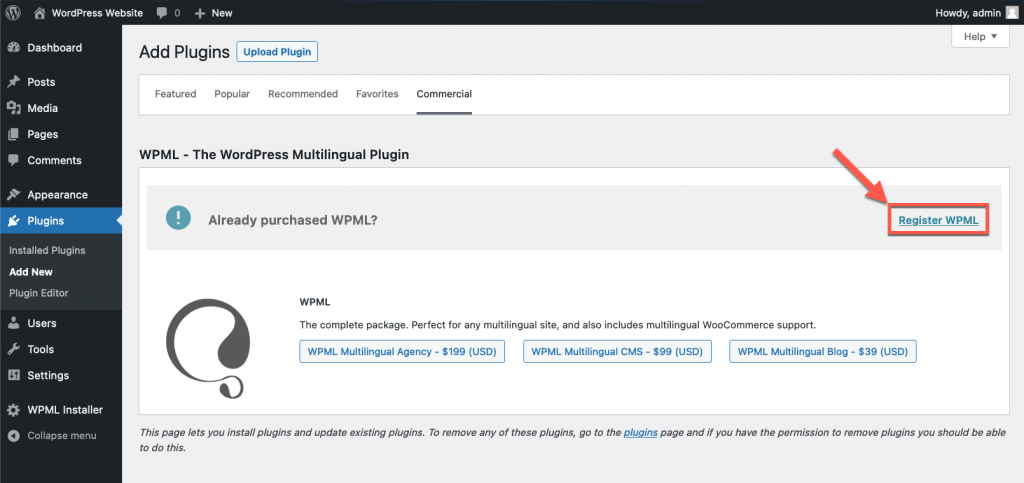
After registering, you can see a list of all available WPML plugins for you to download and activate.
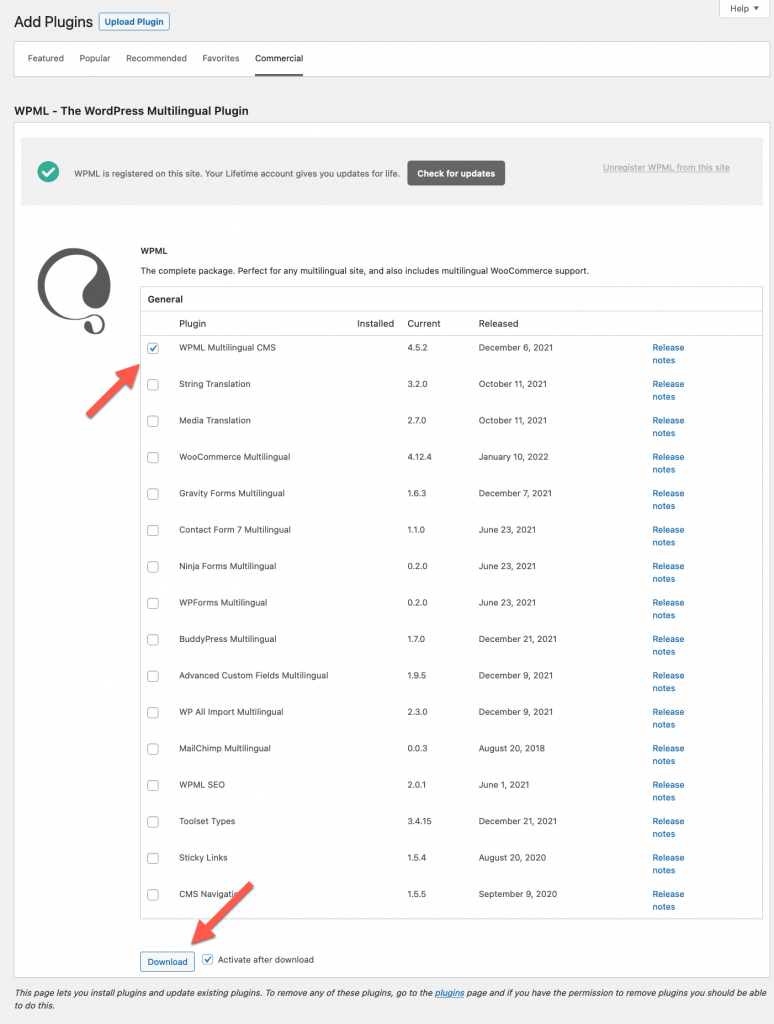
Can I upload WPML to my site using FTP?
Yes, another option for this issue is to upload WPML using an FTP client instead of uploading through a WordPress admin.
To do this, you’ll need to use a program called FTP client but don’t worry, these are simple to use. We recommend using one of the known and free solutions like FileZilla or Cyberduck.
To connect to your site via FTP, you’ll need login credentials:
- Hostname – the name of the server where your site is hosted
- Username
- Password
Usually, you get this information when buying a hosting account. You should also be able to find it in your hosting account’s settings.
Once you successfully connect to your site via FTP, you’ll see a list of folders and files. All you need to do is upload WPML to your site’s ../wp-content/plugins/ folder.
Here’s how this looks like when using FileZilla.
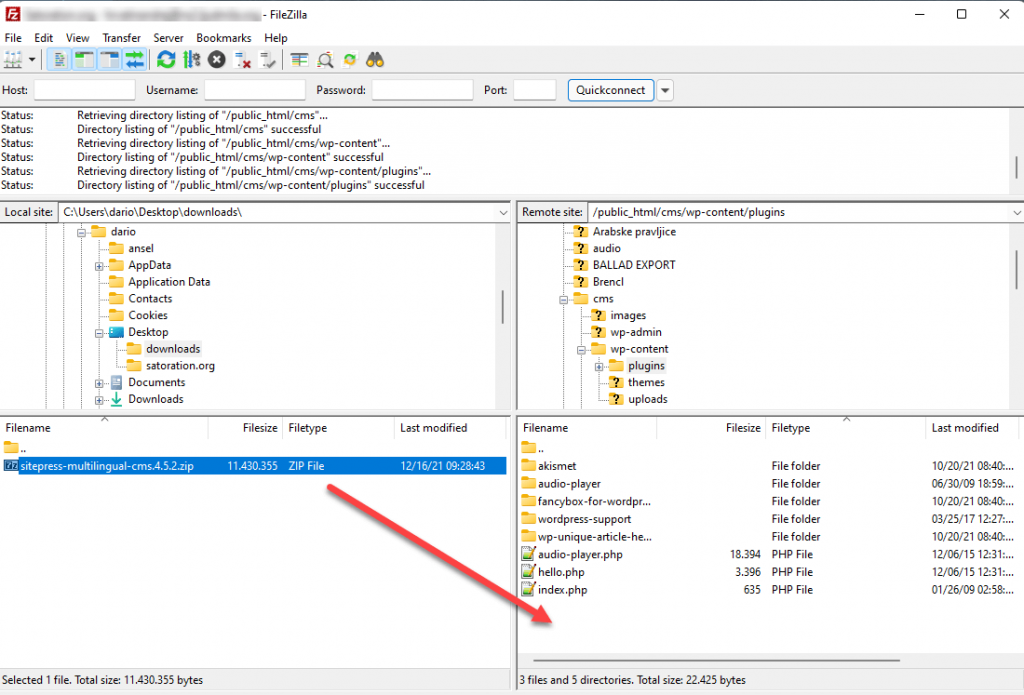
Can I upload WPML to my site using a hosting control panel?
If your hosting company offers a control panel like cPanel, Plesk, or Webmin, you can use its file manager section. You can use this section to upload and extract the ZIP file with the WPML plugin into the ../wp-content/plugins/ folder.
Here’s how the File Manager looks like in cPanel.
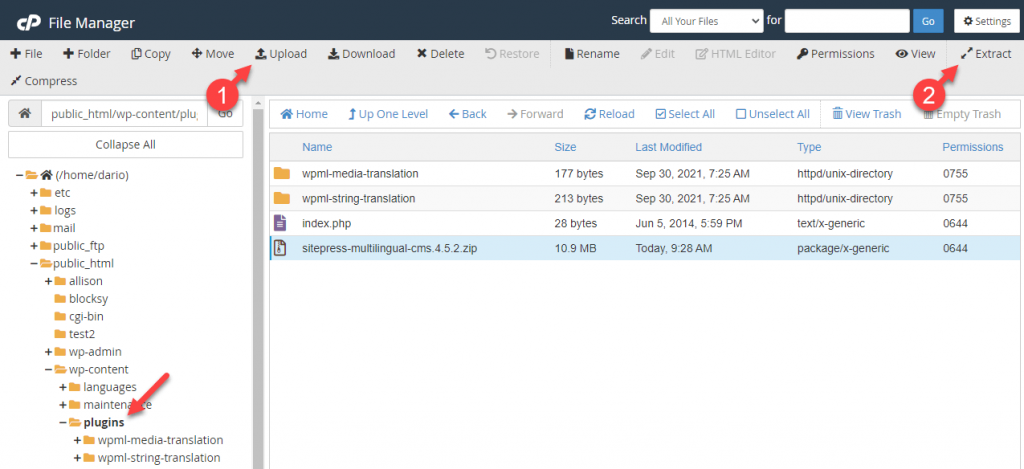
Would increasing my hosting upload limits help?
You can try to increase your site’s resource limits that might be preventing you from uploading WPML. This includes increasing:
- File upload size
- PHP memory
- Execution time limit
If your hosting company allows you to change these settings, you can follow the steps outlined in this WPBeginner article.
What if the solutions above don’t work?
If none of the above works, we recommend you reach out to your hosting company and ask them to do this for you.
