In most cases, your translated strings don’t appear on the front-end because your WP Memory Limit is set too low. By default, WordPress sets the WP Memory Limit to 40M, but the minimum requirement to use WPML is 128M. If you don’t increase it, translations won’t save correctly, and you may not see them on your site’s front-end.
What can I do to make the translated strings show up on the front-end of my site?
To fix this issue:
- Check your current WP Memory Limit value by going to WPML → Support. If it’s below 128M, follow these instructions to increase your WP Memory Limit.
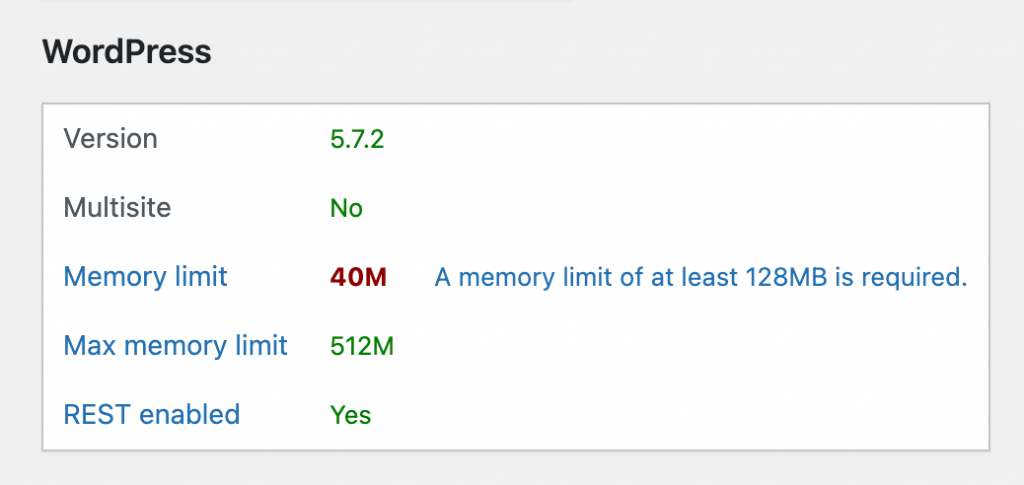
- After increasing your limit, go to WPML → String Translation to delete the string you already translated.
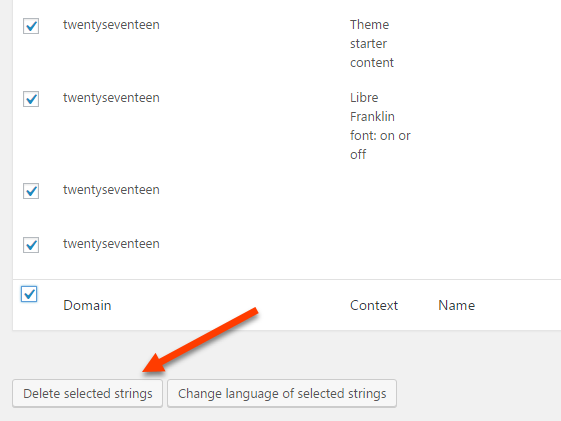
- Register the string for translation again. Go to WPML → Theme and plugin localization and scan the theme or plugin that uses the string. If you’re not sure, you can auto-register strings for translation.
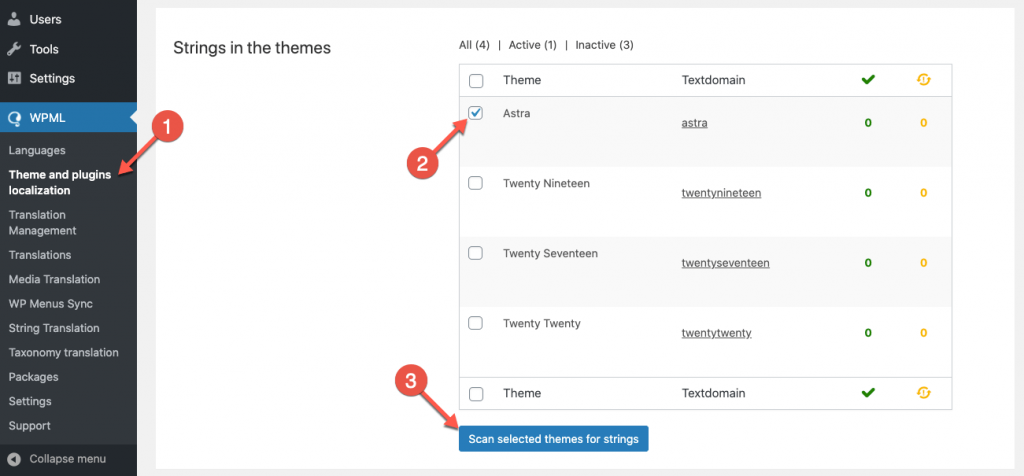
- Go to WPML → String Translation and translate the string.
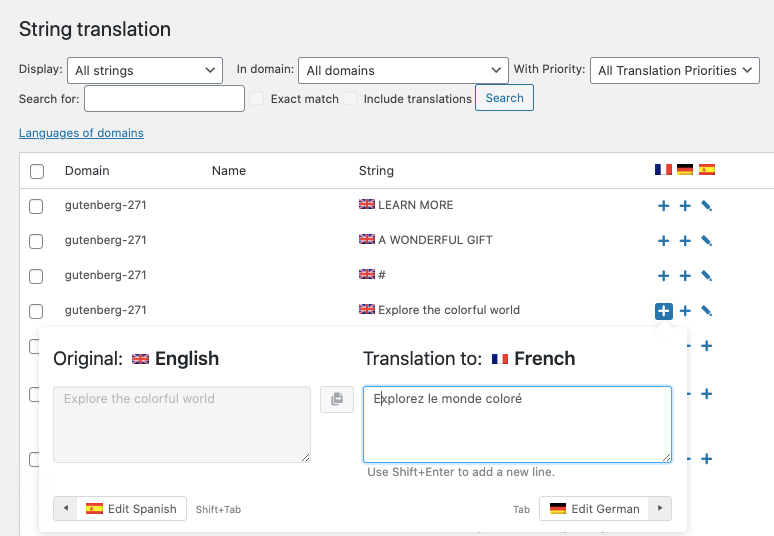
Now, the translated string should be available in the front end.
What if my translated string still isn’t visible after following the steps above?
If you still can’t see the translated string:
- Please be sure you are translating the correct string. In some cases, the same string belongs to different domains. If you don’t translate the correct one you won’t be able to see it in the front end.
- If you can’t find any other string with the same value, please see our documentation on finding strings that don’t appear on the String Translation table to be sure the string has been registered correctly.
- For more help, please turn on the option to auto-register strings for translation. This finds and registers all strings that appear on pages as you browse your site.
