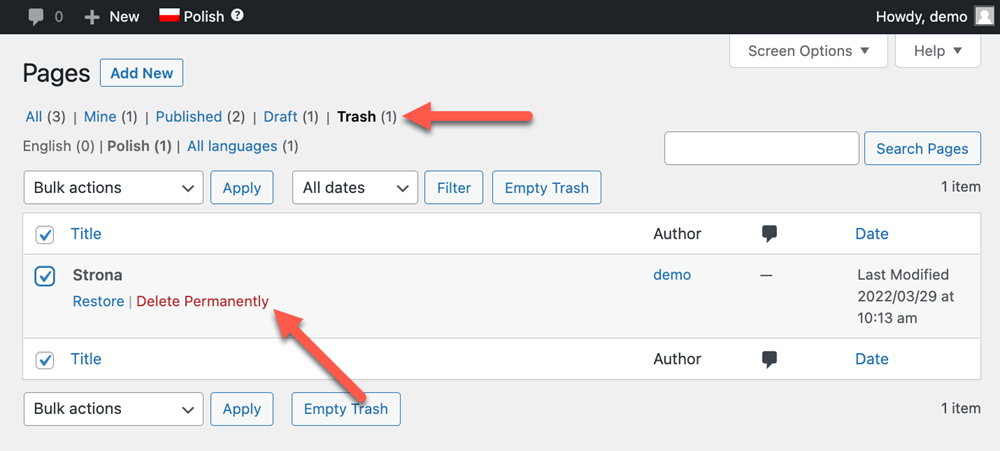To delete a translation of a page, start by switching to the secondary language and trashing the page. Then, go to the Trash page for that language and use the Delete Permanently option.
If you want to completely delete a secondary language from your site, see the page about removing languages.
For information about completely deleting all translations and WPML-related data from your site, see how to do a WPML reset.
For information about completely deleting all translations and WPML-related data from your site, see how to do a WPML reset.
Here are the detailed steps:
- In the WordPress backend, switch to your secondary language using the switcher in the top admin bar.
- Go to Pages and Trash the selected page in your secondary language.
- Click on Trash and locate the page you just deleted. Click on Delete Permanently.
How can I create a new translation for the page?
Switch back to your default language and return to Pages. Then, click the Plus icon to create a new translation.
Can I re-translate the content automatically?
No, it is not possible to re-translate the content automatically. This is because translation memory saves your original translations. Although you can delete your translation, you will see your previous translations in the Advanced Translation Editor when you click the plus icon to re-translate the page.
To add a new translation, you will need to manually translate the content yourself.