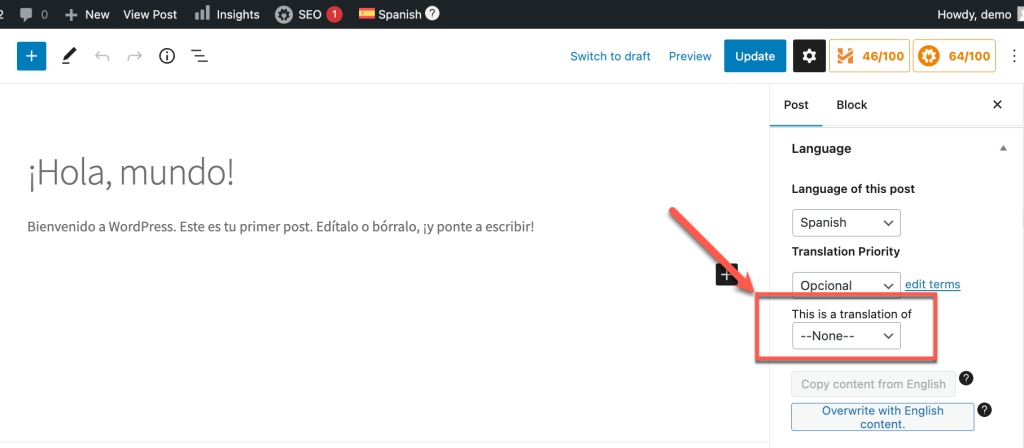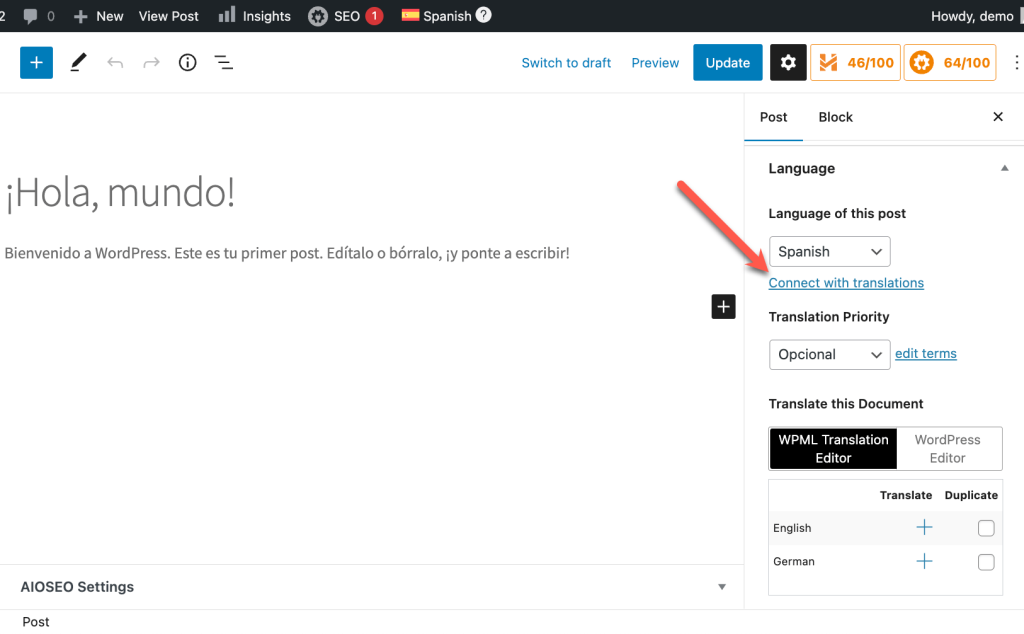You can disconnect a translation from the default language page or post by navigating to the page editor, switching to the secondary language, and updating the translation settings to None before saving.
Disconnecting a translation can be useful if you would like to turn the translation into an independent post, or if you would like to make it a translation of a different post.
To disconnect a translation from a default language post or page:
- Go to the post or page in the default language.
- In the Language box in the right sidebar, select the WordPress Editor and choose This post in the next popup.
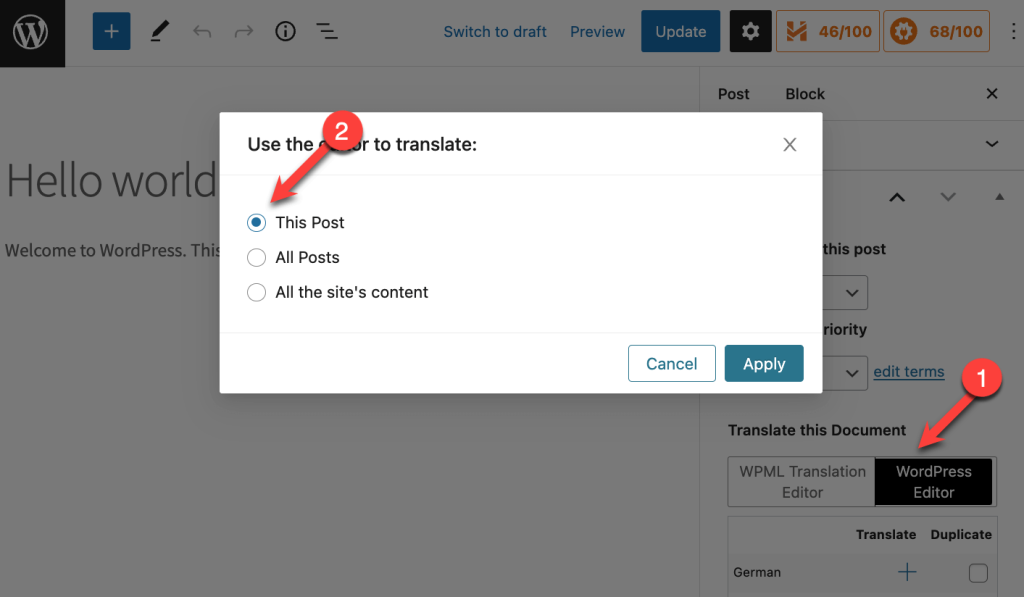
- In the top admin bar, change to the secondary language (if you don’t see the top admin bar, click the three dots in the upper right corner of the screen and turn off Fullscreen Mode).
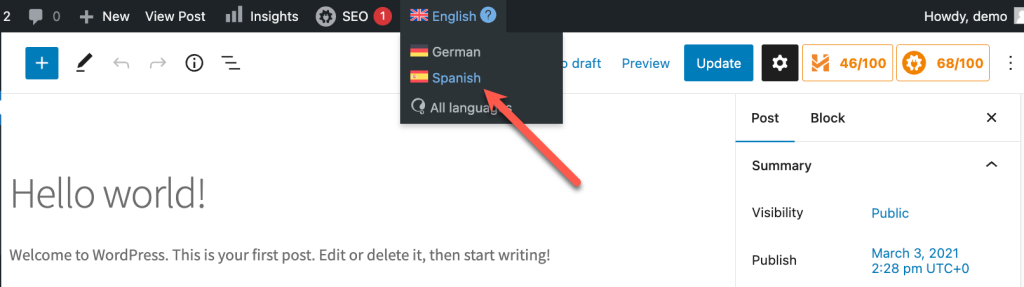
- In the right sidebar, change the This is a translation of dropdown to None and click the Update button.
Once you disconnect the translation, you’ll see that the default language post no longer shows it has a translation in that language associated with it.
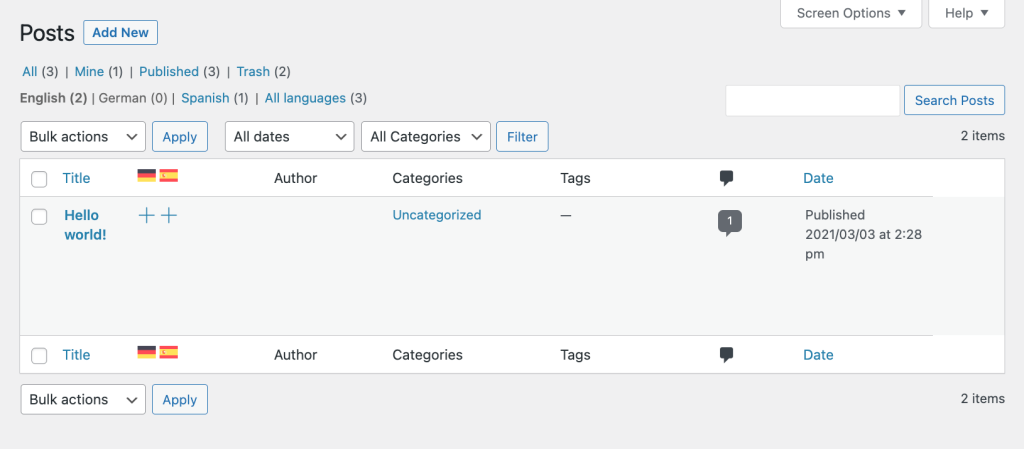
You can find the secondary language post by clicking the language filter at the top of the list of posts.
You can click on it to edit it as an independent post. If you want to connect it with a different post, edit it, and click Connect with translations.